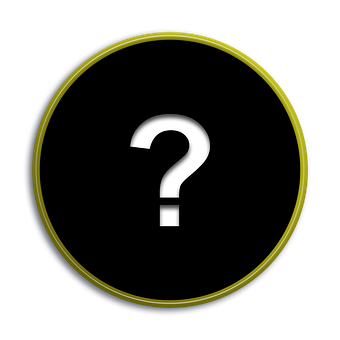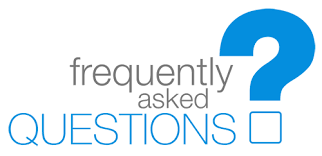Frequently Asked Questions
Have a question? Need a little help? We may already have your answer.
Select from the categories below.
Drug Trak

 How can I update Drug Trak? How do I get the latest version?
How can I update Drug Trak? How do I get the latest version? All updates to the software are made available on our support site. You can log in at any time to download the most current version of the software.
Run the installation and follow the instructions on screen to install.

 What are the system requirements for Drug Trak?
What are the system requirements for Drug Trak? The minimum system requirements for Drug Trak are:
- Microsoft Windows XP, Vista, Windows 7, 8 or 10 (32 and 64 bit Windows supported).
- 1 GB RAM, 2 GB for 64 bit OS
- 60MB free HDD space for standard client installation and temporary files
- Administrator log in for Windows to perform installation (not required to run the program)
- An additional 300MB free HDD space for database if installed on local computer
- The database may be shared from a Windows workstation or any Windows Server version 2004 or greater, Novell Netware 4.0 or greater or from any network attached storage device.
You can find a more details and additional information here.

 What if my support agreement lapses? Will Drug Trak still work?
What if my support agreement lapses? Will Drug Trak still work? Yes. You purchased the software. You own the software, subject to the terms of the license agreement. If your support agreement expires, you will not be entitled to any future updates or technical support, but the software will continue to function as before.
You can, of course, renew your support agreement at any time to continue receiving updates and technical support.

 I have missed some updates. Do I need to install all of the updates between my version and the current one?
I have missed some updates. Do I need to install all of the updates between my version and the current one? No. All of our updates are cumulative. You can install the latest version of the software directly over your existing version as long as the major version is the same. For example, if your current version is 5.20.1014, the major version is "5", the minor version is "20" and the revision is "1014". Any update with a higher minor version or the same minor version and a higher revision would be newer than the version in the example. Any update with a lower minor version or the same minor version and a lower revision, would be considered older and therefor should not be installed over any newer version. i.e. version 5.20.1015 and 5.21.101 would both be newer than the example, but 5.20.1013 and 5.19.1202 would both be older.

 How do I know when an update is available?
How do I know when an update is available? If you have internet access, you can choose "Check for Updates" from the help menu within the program at any time. Alternatively, you can have Drug Trak check for you periodically at a specified interval by enabling "Schedule Updates" on the help menu. Please note that the update will not be downloaded, nor installed, automatically. Drug Trak will only notify you that an update is available. Installing updates requires administrative privileges on the local computer.

 How do I know what version I have?
How do I know what version I have? The current version of your software is displayed on the main screen after you log in along with your licensing information. You can also view this information by going to the Help menu and choosing "About...". If you cannot log into the program, you can determine the version by viewing the properties of the main executable file at the root of the program directory. In Windows File Explorer, either hover your mouse of the file, or right-click the file and select "Properties" to view this information.

 What if I need help installing Drug Trak?
What if I need help installing Drug Trak? Our support team is available Monday through Friday from 8am to 5pm EST. Just give us a call and we can walk you through the setup over the phone. If you prefer, we can also remote into your computer and complete the setup for you.
IA Trak

 How can I update IA Trak? How do I get the latest version?
How can I update IA Trak? How do I get the latest version? All updates to the software are distributed on our support site. You can log in at any time to download the most current version of the software.
Run the installation and follow the instructions on screen to install.

 What are the system requirements for IA Trak?
What are the system requirements for IA Trak? The minimum system requirements for IA Trak are:
- Microsoft Windows XP, Vista, Windows 7, 8 or 10 (32 and 64 bit Windows supported).
- 1 GB RAM, 2 GB for 64 bit OS
- 60MB free HDD space for standard client installation and temporary files
- Administrator log in for Windows to perform installation (not required to run the program)
- An additional 300MB free HDD space for database if installed on local computer
- The database may be shared from a Windows workstation or any Windows Server version 2004 or greater, Novell Netware 4.0 or greater or from any network attached storage device.
You can find a more details and additional information here.

 What if my support agreement lapses? Will IA Trak still work?
What if my support agreement lapses? Will IA Trak still work? Yes. You purchased the software. You own the software, subject to the terms of the license agreement. If your support agreement expires, you will not be entitled to any future updates or technical support, but the software will continue to function as before.
You can, of course, renew your support agreement at any time to continue receiving updates and technical support.

 I have missed some updates. Do I need to install all of the updates between my version and the current one?
I have missed some updates. Do I need to install all of the updates between my version and the current one? No. All of our updates are cumulative. You can install the latest version of the software directly over your existing version as long as the major version is the same. For example, if your current version is 5.20.1014, the major version is "5", the minor version is "20" and the revision is "1014". Any update with a higher minor version or the same minor version and a higher revision would be newer than the version in the example. Any update with a lower minor version or the same minor version and a lower revision, would be considered older and therefor should not be installed over any newer version. i.e. version 5.20.1015 and 5.21.101 would both be newer than the example, but 5.20.1013 and 5.19.1202 would both be older.

 How do I know when an update is available?
How do I know when an update is available? If you have internet access, you can choose "Check for Updates" from the help menu within the program at any time. Alternatively, you can have IA Trak check for you periodically at a specified interval by enabling "Schedule Updates" on the help menu. Please note that the update will not be downloaded, nor installed, automatically. IA Trak will only notify you that an update is available. Installing updates requires administrative privileges on the local computer.

 How do I know what version I have?
How do I know what version I have? The current version of your software is displayed on the main screen after you log in along with your licensing information. You can also view this information by going to the Help menu and choosing "About...". If you cannot log into the program, you can determine the version by viewing the properties of the main executable file at the root of the program directory. In Windows File Explorer, either hover your mouse of the file, or right-click the file and select "Properties" to view this information.

 What if I need help installing IA Trak?
What if I need help installing IA Trak? Our support team is available Monday through Friday from 8am to 5pm EST. Just give us a call and we can walk you through the setup over the phone. If you prefer, we can also remote into your computer and complete the setup for you.
Training Trak

 How can I update Training Trak? How do I get the latest version?
How can I update Training Trak? How do I get the latest version? All updates to the software are distributed on our support site. You can log in at any time to download the most current version of the software.
Run the installation and follow the instructions on screen to install.

 What are the system requirements for Training Trak?
What are the system requirements for Training Trak? The minimum system requirements for Training Trak are:
- Microsoft Windows XP, Vista, Windows 7, 8 or 10 (32 and 64 bit Windows supported).
- 1 GB RAM, 2 GB for 64 bit OS
- 60MB free HDD space for standard client installation and temporary files
- Administrator log in for Windows to perform installation (not required to run the program)
- An additional 300MB free HDD space for database if installed on local computer
- The database may be shared from a Windows workstation or any Windows Server version 2004 or greater, Novell Netware 4.0 or greater or from any network attached storage device.
You can find a more details and additional information here.

 What if my support agreement lapses? Will Training Trak still work?
What if my support agreement lapses? Will Training Trak still work? Yes. You purchased the software. You own the software, subject to the terms of the license agreement. If your support agreement expires, you will not be entitled to any future updates or technical support, but the software will continue to function as before.
You can, of course, renew your support agreement at any time to continue receiving updates and technical support.

 I have missed some updates. Do I need to install all of the updates between my version and the current one?
I have missed some updates. Do I need to install all of the updates between my version and the current one? No. All of our updates are cumulative. You can install the latest version of the software directly over your existing version as long as the major version is the same. For example, if your current version is 5.20.1014, the major version is "5", the minor version is "20" and the revision is "1014". Any update with a higher minor version or the same minor version and a higher revision would be newer than the version in the example. Any update with a lower minor version or the same minor version and a lower revision, would be considered older and therefor should not be installed over any newer version. i.e. version 5.20.1015 and 5.21.101 would both be newer than the example, but 5.20.1013 and 5.19.1202 would both be older.

 How do I know when an update is available?
How do I know when an update is available? If you have internet access, you can choose "Check for Updates" from the help menu within the program at any time. Alternatively, you can have Training Trak check for you periodically at a specified interval by enabling "Schedule Updates" on the help menu. Please note that the update will not be downloaded, nor installed, automatically. Training Trak will only notify you that an update is available. Installing updates requires administrative privileges on the local computer.

 How do I know what version I have?
How do I know what version I have? The current version of your software is displayed on the main screen after you log in along with your licensing information. You can also view this information by going to the Help menu and choosing "About...". If you cannot log into the program, you can determine the version by viewing the properties of the main executable file at the root of the program directory. In Windows File Explorer, either hover your mouse of the file, or right-click the file and select "Properties" to view this information.

 What if I need help installing Training Trak?
What if I need help installing Training Trak? Our support team is available Monday through Friday from 8am to 5pm EST. Just give us a call and we can walk you through the setup over the phone. If you prefer, we can also remote into your computer and complete the setup for you.